We have discussed Goals and Campaigns based personalization earlier. In this last part of the personalization series , we will discuss more about personalization using Sitecore Profiles, Personas and Patterns.
Profiles are the way to identify your visitor’s behavior and their content interests. Before you start content profiling a detailed in-depth marketing research should be done to identify your customers and their expectations from your brand.
This can be done in several ways such as Customer surveys, interview about product experience and feedback.
Pattern based Personalization is double-edged sword, if you haven’t configured it correctly it can hurt your brand image.
How to create a Profile
Go to Sitecore Launchpad and click Marketing Control Panel.
Right click on Profiles –> Insert –> Profile

Enter the profile name. e.g. (“Hbitat Learning Persona”)

Adding keys to Profile
Right click profile –> Insert –> Profile Key

Enter the name for profile key (e.g. “Novice”)

Click Save and Publish Item.
Create Profile Card
Right Click Profile Cards –> Insert –> Profile Card

Let’s give meaningful name. e.g. Let’s say we are creating 3 profile personas based on the visitor’s habitat knowledge. We will divide these profiles as Novice, Intermediate and Expert. In this example we will create “Sam The Novice” card.
There are two types of profile cards are available. Profile Card – Persona will allow to tell you enough information about your fictitious characters which will you use to categories visitor’s to understand their interests.
When you start profiling the content, you can use single or multiple profile cards on Sitecore item depending upon the item content.
Here, I will be talking about Profile Card.

Assign the values as per categories and click save.

Publish the profile cards.
Similarly we can create, profile cards for “Chris The Intermediate” and “John the Expert”
Create a Pattern Card
Sitecore Pattern Cards are very powerful. You can use pattern card to map the visitor personas and then use pesonalization rules to deliver content based specific to visitor types.
Right click Pattern Cards –> Insert –> Pattern Card


Save the Pattern card and publish.
Personalization is the automatic tailoring of sites and messages to the individuals viewing them so that we can feel that somewhere there’s a piece of software that loves us for who we are.
–David Weinberger
Content Profiling
We have setup Profile Personas, Profile and Pattern Cards accordingly. It’s time to take a look at Sitecore content and assign these profile cards to identify customer’s behavior.
In Experience editor, click on View Ribbon and tick Navigation bar checkbox to enable Navigation

Navigate to Home –> About Habitat –> Introduction page and click Go.
To Navigate click on “>” icon.
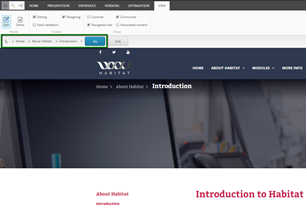
Go to Optimization Ribbon and click on “Associate Profile Cards”

In Profile Cards Dialog, click on Edit as shown below
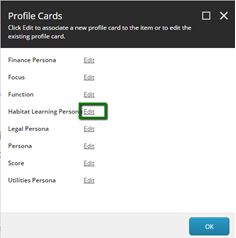
You can either select profile card from the Profile card option or you can provide customize value for the content profile.

To customize click on customize and start entering the values for Profile Cards in the “Context” of content item.

Continue profiling the content on the remaining pages as per your need. e.g. I have configured few pages under Feature content inclined to “Intermediate” and items under Foundation inclined to “Expert” profile .
Click Ok and Save the changes. Go to Home Menu and publish the Item.
Personalization using Pattern
If you are doing this first time, I have documented detailed step-by-step instructions about personalizing components on my Goals blog. I will directly jump on the rules we are using for pattern based Personalization on Home page Carousal.

Click on the “Specific” Profile and Select Profile from the Profiles dialog.

Click “specific” pattern to select from Patterns dialog and select the correct pattern.

If you want, you can add rules to personalize for all the patterns. Here I have added rules for “Novice” and “Expert” Patterns.

Click Ok. Save and Publish the items.
Open browser in new session and visit to “Getting Started” page (Novice Pattern). We need to hit refresh several times to generate some profile score and will help Sitecore to identify the pattern. Once you have visited this page several times, Go to home page and you can see the pattern in information bar.

As shown, “Sam The Novice” has more weight age and hence Sitecore triggered personalization rule based on “Novice” Pattern.
Similarly, I will continue visiting pages under Foundation Items to provide more weight-age to “Expert” pattern. Once I have enough profile score for Expert pattern; let’s visit home page again and see the difference!

Further Reading
Round Cube has created a nice handy cheat sheet of all Out of the Box Personalization rules. You can find it here.

